Video help
In this video:
- Back up report
- Import report section
- Import options
Jump to a specific point in the video with the chapters button in the video.
Import report
Import report imports data from a different report. Depending on the requirements, Copy content could also be used when creating a new report.
To create a duplicate of a report use Duplicate report.
Before making major changes to an existing report we recommend a backup of the report is created with Duplicate report.
To import data from a different report:
- Open the report to import into
- Click Inputs > Import report
- Select the entity to import the data from (Source entity)
- Select the report to import the data from (Source report)
- Select the sections and notes to import. Note: If a note has been renamed from its default, the default name will be listed instead of its customised name. For example, Spare net revenue linked A was renamed to Revenue. To import the note, select Spare net revenue linked A from the list.
- Select the type of data to import (for example, text blocks, user inserted content, trial balance)
- Click Import report
- Follow the on-screen prompts
- Click OK
- Any existing data for the open report will be deleted
Note: Entities which contain no reports, or the user has no access to, will not be shown.
Importing a trial balance or adjustments
When importing a trial balance or adjustments from a different entity, with multiple divisions, the software needs to be supplied with mapping for the divisions between the source report and the destination report.
If mapping is required, the following screen will be displayed:
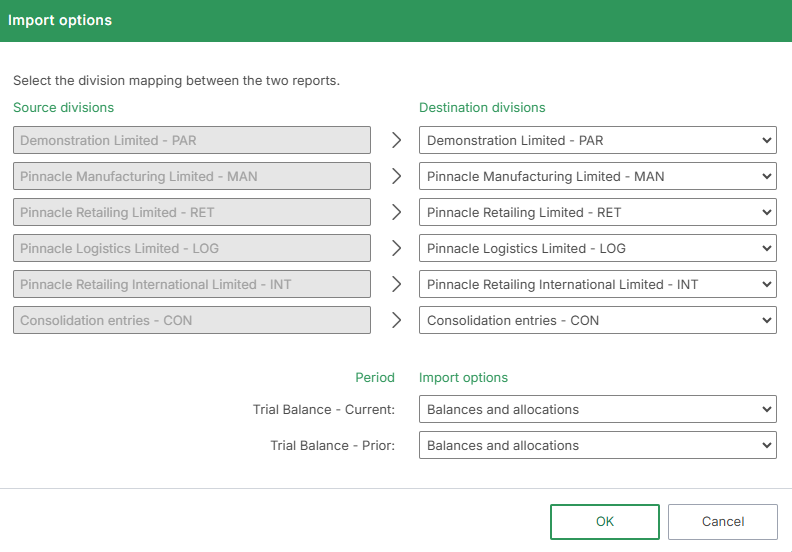
- The Source divisions on the left side are the divisions from the source entity
- Select the Destination division on the right side, this is where the imported data will be imported into
- Destination divisions can only be selected once. If the same destination division is selected more than once, the OK button will be disabled
For each period, either Allocations only, Balances and allocations or Balances only or nothing can be imported.
Importing a report with different report options
It is possible that the source report has different sections or notes turned on, due to its report options settings. For example, the source report may contain data in a section which is off in the destination report. If everything was imported within import report, then the content of the section would not be imported, as it does not exist in the destination report until after the source report is imported.
It is recommended, if importing report options within import report, that the report options are imported first. Then import the report contents as required.
Examples
Example 1 - importing sorting
To import sorting:
- Open the report to import into
- Click Inputs > Import report
- Select the entity to import the sorting from (Source entity)
- Select the report to import the sorting from (Source report)
- Click Select all sections to select all the sections (or individually to import the sorting for a specific section)
- Click Section sorting in the Sections and notes group
- Click Note sorting in the Sections and notes group
- Click Import report
- Follow the on-screen prompts
- Click OK
Example 2 - importing a chart of accounts
To import edited chart of accounts descriptions:
- Open the report to import into
- Click Inputs > Import report
- Select the entity to import the chart of accounts from (Source entity)
- Select the report to import the chart of accounts from (Source report)
- Click Chart of Accounts edited descriptions in the Inputs group
- Click Import report
- Follow the on-screen prompts
- Click OK
Section and notes
A section or note must be selected first, otherwise these options will be disabled. Only options for the selected sections and notes will be imported.
| Option | Data imported | Data deleted or replaced | User rights required |
|
Print switches |
Print switches for the notes |
Print switches for the notes |
Import report |
|
Custom sections |
Imported custom sections |
Existing custom sections |
Import report Report sections |
|
Section sorting |
Section sorting |
Existing section sorting |
Import report Report sections |
|
Note names |
Note names |
Existing note names |
Import report |
|
Note sorting |
Note sorting |
Existing sorting |
Import report Sort notes in output Sort position categories |
Content
A note must be selected first, otherwise these options will be disabled. Only options for the selected notes will be imported and deleted.
| Option | Data imported | Data deleted or replaced | User rights required |
|
Text blocks |
System text block content XBRL tags Note sorting
|
System text block content XBRL tags Note sorting |
Import report
NOTE: XBRL tags can still changed using 'Import report' and 'Reset report' when the 'XBRL Tagging' user right is 'Off' |
|
Table headers |
System table headers Note sorting
|
System table headers Note sorting |
Import report |
|
Table content |
System table names System table content XBRL tags Note sorting
|
System table names System table content XBRL tags Note sorting |
Import report
NOTE: XBRL tags can still changed using 'Import report' and 'Reset report' when the 'XBRL Tagging' user right is 'Off' |
|
User inserted content |
User inserted text blocks User inserted tables User inserted balance checks User inserted images User inserted page breaks XBRL tags Note sorting
|
User inserted text blocks User inserted tables User inserted balance checks User inserted images User inserted page breaks XBRL tags Note sorting |
Import report
NOTE: XBRL tags can still changed using 'Import report' and 'Reset report' when the 'XBRL Tagging' user right is 'Off' |
|
Comments |
Comments |
Comments |
Import report |
User inserted notes
| Option | Data imported | Data deleted or replaced | User rights required |
|
Select notes |
User inserted notes User created sections
|
None. Imported user notes and user created sections are always imported as new notes and new sections
|
Import report |
Report options
| Option | Data imported | Data deleted or replaced | User rights required |
|
Report options |
All report options |
Report options are replaced with the imported report options |
Import report Setup Settings Variables Sections setup Signatories Styles |
Inputs
| Option | Data imported | Data deleted or replaced | User rights required |
|
Trial balance |
Trial balance for the selected divisions with allocations and balances depending on user selected setting |
Existing trial balances for the divisions selected |
Import report Import trial balances Edit trial balances
|
|
Adjustments |
Adjustments for the selected divisions |
Existing adjustments or nothing, depending on the user selected setting |
Import report Import adjustments Edit adjustments
|
|
Chart of Accounts edited descriptions |
Chart of accounts descriptions |
Existing chart of accounts descriptions |
Import report Import chart of accounts Edit chart of accounts
|
|
Chart of Accounts roundings |
Chart of accounts roundings |
Existing chart of accounts roundings |
Import report |
|
Disclosures - favourites |
Disclosures favourites |
Existing disclosures favourites |
Import report Disclosures
|
|
Disclosures - other information |
Disclosures - other information data |
Existing disclosures - other information data |
Import report Disclosures
|
Modules
| Option | Data imported | Data deleted or replaced | User rights required |
|
Cash flow |
Cash flow module data |
Existing cash flow module data |
Import report Cash flow
|
|
Documents |
Report documents |
Existing documents with the same filename |
Import report Documents
|
|
Mapping |
Mapping data |
Existing mapping data |
Import report Import mapping Edit mapping
|
|
Notepad |
Notepad data |
Existing notepad data |
Import report |
|
Remaining contractual maturities |
Remaining contractual maturities data |
Existing remaining contractual maturities data |
Import report
|
|
Tax effect |
Tax effect data |
Existing tax effect data |
Import report
|
|
Weighted average shares |
Weighted average shares data |
Weighted average shares data |
Import report
|
|
Workpapers |
Workpapers data |
Workpapers data |
Import report Workpapers
|
|
XBRL extra tags |
XBRL extras tags |
XBRL extras tags |
Import report Tagging
|