Video help
In this video:
- Creating divisions
- Importing trial balances
- Adjustments
- Chart of accounts
- Audit trails
Jump to a specific point in the video with the chapters button in the video.
Entity setup features
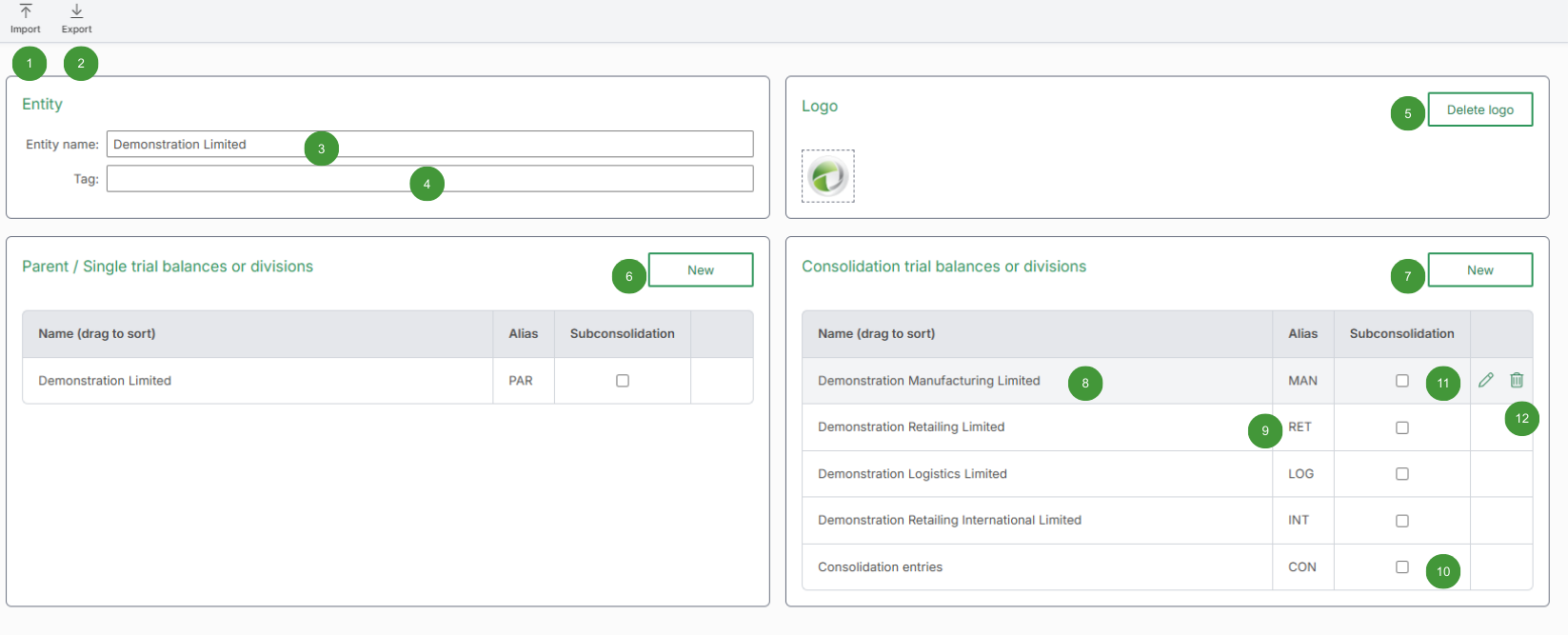
| Option | Function | Notes | |
| 1 |
Import |
Import a list of trial balance names / divisions from Excel |
|
| 2 |
Export |
Export a list of trial balance names / divisions to Excel |
|
| 3 |
Entity name |
Click to edit |
|
| 4 |
Tag |
Set a tag for the entity, such as a reference or company number |
|
| 5 |
Import / Delete logo |
Imports or deletes a logo for reports |
|
| 6 |
New Parent / Single trial balances or divisions |
Add new parent / single trial balances or divisions |
|
| 7 |
New consolidation trial balances or divisions |
Add new consolidation trial balances or divisions |
|
| 8 |
Displays the trial balance / division name |
|
|
| 9 |
Displays the trial balance / division alias |
|
|
| 10 |
Subconsolidation |
Tick to include the trial balances / division in a subconsolidation |
|
| 11 |
Edit trial balance / division |
Edits a trial balance / division |
|
| 12 |
Delete trial balance / division |
Delete a trial balance / division |
|
Trial balances / divisions
Divisions are used by all reports within an entity and any changes made to divisions will affect all reports, even if a report is locked.
In nearly all cases, a division represents a unique trial balance. Note: This is not where trial balances are imported.
To import a trial balance:
- Open or create a report. See Creating new reports
- To import a trial balance, see Trial balance
Add new trial balances / divisions
Parent / Single trial balances or divisions
Where multiple trial balances form a single entity, a division for each trial balance should be created within Parent / Single trial balances or divisions.
To add Parent / Single trial balances or divisions:
- Click Home > Entity setup
- Click New within Parent / Single trial balances or divisions
- Add a Name
- Add a Alias
- If required, set where it should be inserted
- Click OK
Consolidation trial balances or divisions
To add Consolidation trial balances or divisions:
- Click Home > Entity setup
- Click New within Consolidation trial balances or divisions
- Add a Name
- Add a Alias
- If required, set where it should be inserted
- Click OK
Sort trial balances / divisions
- Trial balances / divisions can be sorted in any order by dragging and dropping to a new position, including dragging between the Parent / Single and Consolidation groups
- The trial balances / divisions order will also appear elsewhere, such as adjustments and audit trail outputs
Trial balances / divisions import
To import multiple trial balances / division names from an Excel file:
- Click Home > Entity setup
- Click Import
- Select the file to import
- Click OK
Trial balances / Divisions are always imported to the Consolidation divisions group but can be moved to the Parent / Single divisions group by dragging them to the Parent / Single divisions group.
The required format of the import file is:
|
|
Column A | Column B |
|
Column |
Trial balance / Division name |
Trial balance / Division alias |
|
Required |
Required |
Required |
|
Notes |
150 characters maximum length |
2, 3 or 4 characters |
The following image shows a valid sample file:
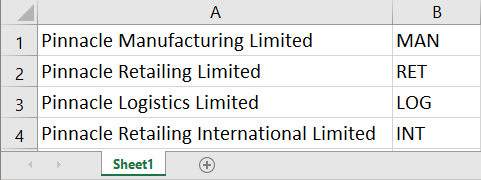
Import issues
- The only valid file type that can be uploaded is an Excel file
- Ensure the name is in column A, starting in cell A1
- Ensure the alias is in column B, starting in cell B1
- The filename is greater than 100 characters in length. Change the filename so it is less than 100 characters in length
- The Excel file is password protected
- The Excel file contains links to an external data source. Open the Excel file, click the Data tab and click Edit links to check for or remove links. Alternatively, copy and paste the divisions data into a new Excel file
Trial balance / divisions export
To export the list of trial balance / division names to an Excel file:
- Click Home > Entity setup
- Click Export
Creating reports
To create a new report:
- Click Home > Entity reports
- Click New report
- Enter a report version
- Click OK
The following frequently asked questions may help with creating new reports:
- Creating reports for subsidiaries when a consolidated report exists
- Creating a consolidated report when individual reports for subsidiaries exist
- Create a similar report for another entity
- Setting up a new report