Accurri extras
|
|
|
|
Video help
In this video:
- Sorting report sections
- Sorting Directors' report
- Sorting Balance sheet
- Sorting notes
- Sorting table rows
- Sorting table columns
Jump to a specific point in the video with the chapters button in the video.
Directors' report features
If the Directors' report is available for the selected country and basis of preparation, it can be turned on or off:
- Click Reports options > Sections setup
- Set Print section to Yes (on) or No (off)
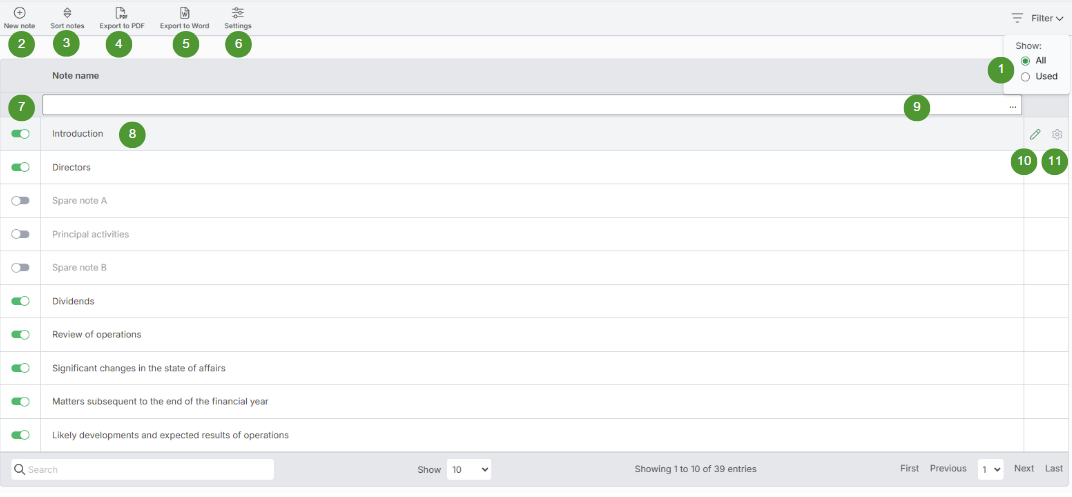
| Option | Function | Notes | |
| 1 |
Show all or used |
Shows all or only used notes |
|
| 2 |
New note |
Adds a new note |
|
| 3 |
Sort notes |
Sort the notes |
|
| 4 |
Export to PDF |
Download all notes to PDF file |
|
| 5 |
Export to Word |
Download all notes to Word file |
|
| 6 |
Settings |
General settings for all notes |
|
| 7 |
Turn note on and off |
Turns a note on and off |
|
| 8 |
Edit note |
Opens the note for editing |
|
| 9 |
Search |
Searches all notes |
|
| 10 |
Edit note |
Opens the note for editing |
|
| 11 |
Settings |
General settings for the notes |
Streamlined Energy and Carbon Reporting (SECR) regulations (United Kingdom - quoted and large unquoted companies, large Limited Liability Partnerships (LLPs))
The required SECR disclosures as per the Companies (Directors’ Report) and Limited Liability Partnerships (Energy and Carbon Report) Regulations 2018 (United Kingdom) are shown below.
| Quoted companies | Large unquoted companies and LLPs |
|
Annual greenhouse gas (GHG) emissions from activities for which the company is responsible |
UK energy use (as a minimum gas, electricity and transport) |
|
Underlying global energy use |
Associated GHG |
|
Prior year energy use and GHG emissions |
Prior year energy use and GHG emissions |
|
At least one intensity ratio |
At least one intensity ratio |
|
Energy efficiency action taken |
Energy efficiency action taken |
|
Methodology used |
Methodology used |
In most cases SECR disclosures would be made in the Directors’ report. However, if the information is considered to be of strategic importance it may be disclosed in the Strategic report. Where SECR disclosures are made in the Strategic report, the Directors’ report must include a cross reference that explains why this is the case.
The following existing sections may be used for SECR disclosures:
-
Directors' report > Greenhouse gas emissions (Listed public company - Annual IFRS only)
-
Strategic report > Non-financial and sustainability information statement
Alternatively, a spare note(s) or new note(s) within the Directors' report and/or Strategic report may be used to populate the SECR disclosures.
Sole officer
To reference a sole officer in the Directors' report (Director's report) and the Directors' declaration (Director's declaration):
- Click Reports options > Signatories
- Set Sole officer to No, Yes - Male (His), Yes - Female (Her) or Yes - Their (Their)
Space between notes
- Click Sections > Directors' report > All notes
- Click the Settings button
- Select 1, 2 or 3 blank lines for Space between notes
Change orientation of notes
To change the orientation of the notes:
- Click a note
- Click Orientation
- Select Portrait or Landscape
Blank lines at the end of sections/notes
By default, the software will insert a text block (which appears as a blank line in the report) at the end of sections and/or notes to separate them. If the section and/or note contains large tables or text blocks which span the entire page, the blank line will be pushed onto the next page. This results in the section/note header re-printing with the (continued) wording even though there is no relevant information on the next page.
To prevent the header from re-printing:
- Navigate to the affected note or section
- In the affected note/section, select Settings
- Under Print blank lines at end of section/note, select No