Video help
In this video:
- Overview
- Direct method - Manual
- Direct method - Linked
- Conclusion
Jump to a specific point in the video with the chapters button in the video.
Cash flow module features
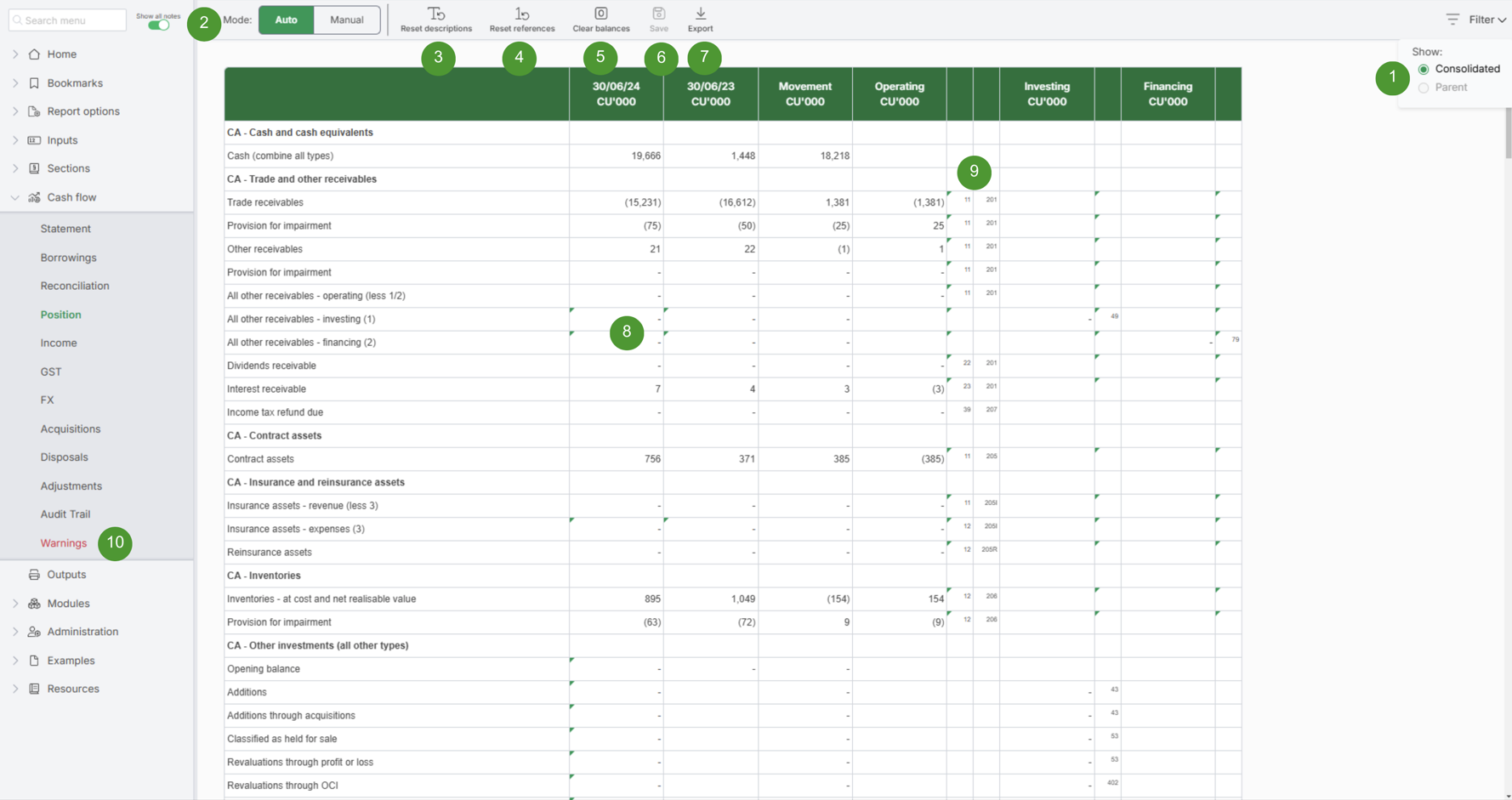
|
|
Option | Function | Notes |
| 1 |
Consolidated or Parent |
Shows either the consolidated cash flow or the parent |
|
| 2 |
Mode |
Select either auto or manual mode for number population |
|
| 3 |
Reset descriptions |
Resets edited descriptions for a section |
|
| 4 |
Reset references |
Resets all references in all sections |
|
| 5 |
Clear balances |
Clears all entered balance |
|
| 6 |
Save |
Save any changes made |
|
| 7 |
Export |
Export the audit trail to Excel |
|
| 8 |
Editable cells |
The cells are editable |
|
| 9 |
Reference |
Each row is allocated to a sub-classification |
|
| 10 |
Warnings |
Shows warnings and errors in the cash flow |
|
Sections
The module comprises of the following sections.
| Menu name | Full section name | Notes |
|
Statement |
Statement of cash flows |
|
|
Borrowings |
Restatement / Gross-up of borrowings |
|
|
Reconciliation |
Cash flow reconciliation |
|
|
Position |
Statement of financial position |
|
|
Income |
Income statement |
|
|
GST/VAT |
GST/VAT adjustment |
|
|
FX |
Foreign exchange differences allocation |
|
|
Acquisitions |
Business combinations acquisitions (cash and non-cash) |
|
|
Disposals |
Business combinations disposals (cash and non-cash) |
|
|
Adjustments |
Other adjustments (cash and non-cash) |
|
|
Audit Trail |
Cash flow audit trail |
|
|
Warnings |
Warnings |
|
Auto mode
Populates data based on the chart of accounts values in the report, with the ability the reclassify certain numbers, such as derivatives. Auto is fine in many cases, but it is not suitable for all cash flows and Manual may be the best approach. Note: Auto is not available for Government basis of preparation reports (as government use many spare revenue and expenses codes for their various purposes).
For the current period, most numbers are automated except for the following (all grey cells):
- manually split investing and financing from trade for receivables and payables including related entities
- reconciliations - investments, property, plant and equipment and intangibles
- derivative financial instruments
- lease make good as part of property, plant and equipment reconciliation
- held for sale provisions for employee benefits and lease make good
- reconciliations - issued capital, reserves and retained profits
- other expenses - split to various losses and bad debts
- GST/VAT gross-up
- Foreign exchange differences allocation
- Business combinations
- Other adjustments (cash and non-cash) (this is effectively a way of adjusting numbers also)
To copy the values from auto to manual mode (this may be a helpful starting point) within the cash flow module:
- Select Mode: Manual
- Click Yes to Copy values
Editing references
References in the Position, Income and Adjustments sections can be edited. To edit:
- Click the reference cell to the right of either Operating, Investing or Financing
- In the Position section, a direct and indirect reference is required for Operating. All references are editable except cash and bank overdraft, derivatives offset reserves, income tax, GST/VAT, asset reconciliations and equity movements
- In the Income section, a direct and indirect reference is required for Investing and Financing. All references are editable except asset donations received (Government), asset donations made (Government) and income tax
- In the Adjustments section, there are rows with descriptions and references that are editable
- Click the Save button to save changes
Non-current assets - movements
Movements in non-current assets should be entered against the relevant categories in the Position tab:
- Scroll to the section NA - Other
- The total unreconciled current and prior period balances will be shown in the Other row
- Reconcile the prior period unreconciled balance by typing into the opening balance row(s) of the relevant non-current asset categories above (NA - Other investments (all other types), NA - Property, plant and equipment (all), NA - Right-of-use, NA - Intangibles)
- Reconcile the current period unreconciled balance by typing into the movements rows of the relevant non-current asset categories above (NA - Other investments (all other types), NA - Property, plant and equipment (all), NA - Right-of-use, NA - Intangibles)
Natural sign
The Cash flow module has been designed using natural sign, thus you must enter the components as follows:
- Assets: Positive (Debit), with a few exceptions. For items like provision for impairment, enter these as negative. For asset reconciliations like property, plant and equipment, these are mixed signs, such as additions are positive and depreciation is negative.
- Liabilities: Negative (Credit)
- Equity: Negative (Credit), with a few exceptions such as dividends paid are positive.
- Revenue: Negative (Credit)
- Expenses: Positive (Debit)