Accurri extras
|
|
|
|
Video help
In this video:
- Sorting report sections
- Sorting Directors' report
- Sorting Balance sheet
- Sorting notes
- Sorting table rows
- Sorting table columns
Jump to a specific point in the video with the chapters button in the video.
Directors' remuneration report features
- The Directors' remuneration report is only available for Ireland (not a requirement) and the United Kingdom (a requirement)
- If a customised format is required, the section can be turned off and a custom section imported in Sections setup
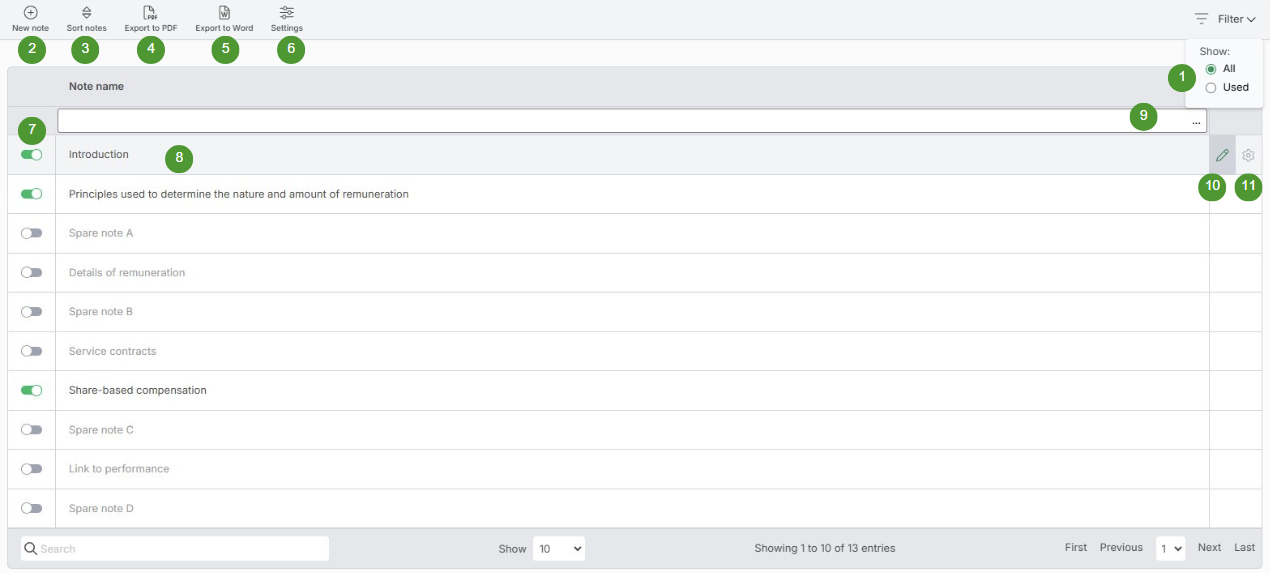
| Option | Function | Notes | |
| 1 |
Show all or used |
Shows all or only used notes |
|
| 2 |
New note |
Adds a new note |
|
| 3 |
Sort notes |
Sort the notes |
|
| 4 |
Export to PDF |
Download all notes to PDF file |
|
| 5 |
Export to Word |
Download all notes to Word file |
|
| 6 |
Settings |
General settings for all notes |
|
| 7 |
Turn note on and off |
Turns a note on and off |
|
| 8 |
Edit note |
Opens the note for editing |
|
| 9 |
Search |
Searches all notes |
|
| 10 |
Edit note |
Opens the note for editing |
|
| 11 |
Settings |
General settings for the note |
Space between notes
- Click Sections > Directors' remuneration
- Click the Settings button
- Select 1, 2 or 3 blank lines for Space between notes
Change orientation of notes
To change the orientation of the notes:
- Click a note
- Click Orientation
- Select Portrait or Landscape
Blank lines at the end of sections/notes
By default, the software will insert a text block (which appears as a blank line in the report) at the end of sections and/or notes to separate them. If the section and/or note contains large tables or text blocks which span the entire page, the blank line will be pushed onto the next page. This results in the section/note header re-printing with the (continued) wording even though there is no relevant information on the next page.
To prevent the header from re-printing:
- Navigate to the affected note or section
- In the affected note/section, select Settings
- Under Print blank lines at end of section/note, select No